Last month, I shot video of a stage performance (link: Videography of a Stage Performance). To edit the video and create a video disc, I have been using new software (different than what I have used in the past), Sony Vegas.
For editing video, there are several software applications that cost less than $200. For example, I used Pinnacle Studio for many years. (I began doing this before Blu-ray discs ever existed.) Then there are a half dozen professional software applications that cost more than $1000. In the middle price range, there seems to be only one; that is Sony Vegas. (Vegas is currently available only for 64-bit Microsoft Windows.)
I’ve been learning to use Vegas and its companion application DVD Architect. This has not been easy because the tutorial help is a bit lacking and it uses some terminology that wasn’t entirely in my vocabulary. For example, it was not clear to me exactly what Vegas means by an “event” or an “envelope”.
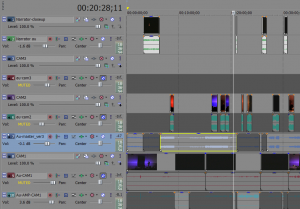
In editing, I encountered a particular difficulty trying to nudge a video clip (push it earlier in time or later in time). Vegas built-in help doesn’t fully explain this, but searching for the word “move”, I did find the answer under “keyboard shortcuts”. To nudge a clip, use keys on the numeric keypad. That’s not possible on my laptop computer, because it does not have a full-size keyboard; there is no numeric keypad on the right side. To solve this, I bought an accessory keypad that simply attaches via USB; cost $16.
The screen-capture above shows several video tracks and audio tracks in my project. (This example is perhaps a bit over-complicated and could have been done differently.)
After assembling various video clips and audio variations, “render” will create a single video/audio file. (In some cases, you may have to output a video file and a separate audio file.) In my first six attempts to render my project, Sony Vegas crashed three times. (Perhaps it was not Sony Vegas, but rather the encoder plug-in.)
After laying out the disc content and building menus with DVD Architect, the disc must be rendered. At this point, DVD Architect may present helpful error messages and warning messages. One example is that two menu buttons overlap. A very common warning is that video or audio will be compressed (or re-compressed). Because I had very carefully selected my video output parameters within Sony Vegas, I had every confidence that the video would not need to be re-encoded by DVD Architect. However, DVD Architect reported that re-compressing the video would in fact be necessary. From here after, I have been rendering only HD resolution from Vegas (whether intended for standard def DVD or high def BluRay) with the assumption that DVD Architect is always going to re-render it. But maybe I will continue to poke at this, because re-rendering can take a long time. Reducing HD down to SD takes twice as long compared with re-rendering without changing the resolution (e.g. re-rendering HD to a different form of HD with different encoding properties).
DVD Architect is a bit easier to learn than Vegas. DVD Architect does support professional disc features such as multiple languages, sub-titles, audio setup options, and multiple camera angles. However, those are all features that I have not used yet.
Inserting a “scene selection” menu was very easy. Place a marker at the beginning of each scene and then choose “insert scene selection menu”.
Well, I have only dented the surface of Sony Vegas. It has been a bit difficult to learn the first time, but the end result is a success.